
There are many products out there that claim to make our lives simpler. But do they really? Logitech’s Harmony 880 remote also makes that claims, at least in the home theater. Below I examine just how easy this remote is to use, from the initial setup to the experience of using it in my home theater.
Aesthetically, the Harmony 880 is the best looking remote that my hands have ever held, no doubt about it. It is sleek, very comfortable to hold and looks as modern as a remote could look. Its curvaceous shape is mostly polished grey in colour. The remote’s colour LCD screen is surrounded by polished chrome buttons with a directional pad just below the screen. The majority of the buttons are positioned in the lower half of the remote. The colour LCD screen (1 inch wide by 1-1/2 inches tall), may look like a gimmick but certainly adds functionality and style to the remote. The Harmony 880 is powered by a recharging lithium ion battery and comes with a stylish recharging platform, so you’ll never have to change its batteries. The remote is also fully backlit and easy to navigate in a dark atmosphere.
The remote’s full name is actually the Harmony 880 Advanced Universal Remote. It is capable of knowing how to control each component while tracking the current state (such as whether it’s on or off, what input/source is selected, etc.) of up to 15 devices simultaneously. I was expecting the manual to be the size of a pocket dictionary. Instead the manual turned out to be an eight step brochure-type booklet. That’s it? Yes that was it.
The initial setup and future configuration of the Harmony 880 remote are performed over the Internet with the use of a PC or MAC computer. I followed the instructions and within seconds I had the remote connected to my computer via a USB port. I popped in the supplied CD in the computer and the setup automatically showed up on the screen. Following a two minute installation of the software, my Internet browser opened to the Logitech Harmony member website. It took me another three minutes to register myself on the website. As soon as the registration process finished, I was asked some questions about my home theater. First, I was asked to specify what types of devices I would like to control using this remote (i.e. TV, receiver, CD/DVD player, PVR, etc.). I selected the four devices I would like to control and then had to type in the model number of each. Getting the model numbers of everything was a piece of cake, except the television which I had to pull out of its spot to look for the model number on the back. Don’t let the Internet setup scare you though – if you know where your computer’s USB port is, you shouldn’t have a problem.
Next, the software asked me some questions about how I use my home theater. For example, “When you watch a DVD do you use your receiver or television to control the volume?” or “Which input do you set your display to when watching a DVD?”. Similar questions were asked about watching television and playing music CDs in my home theater. Based on the answers to these questions, macros (sequence of remote button presses) were uploaded to the Harmony remote.
At some point, the software also suggested what labels should be displayed on the LCD screen but it also gave me a chance to customize them. The screen fits up to eight labels (complete with graphic images) for different activities on its LCD screen. An activity is selected by pressing a button next to it. In my case, at the end of the setup, the screen displayed six activities: Watch a DVD, Watch TV, Listen to CDs, Play Game, Listen to Radio and System Options. It’s possible to program up to 15 different activities. You can even use your own images as backgrounds for each label and uploaded them to the remote.
The initial setup, from opening the box to getting the remote ready for its first, took about 15 minutes. So far, I must say, I was very impressed. The setup couldn’t be any easier and all questions that I was asked were straight forward.
I found the comfortable spot on my couch and began using the remote. First I pressed the “Listen to Radio” activity. My receiver turned on and the source automatically switched to the tuner. Then I pressed the “Watch TV” button. The receiver turned off, and the television turned on – just as I expected. During the setup procedure, I told the software that I use the television to adjust the volume while watching television (as opposed to using the receiver to control the volume). Appropriately the receiver was turned off then. Now with my television still on, I pressed the “Watch a DVD” activity. The receiver powered on and switched to the DVD source, the DVD player powered on, and the television remained on and switched to the video input 3. I made a mistake during the setup and told the Logitech software that my DVD player is connected to video input 3 on the back of my television. A message appeared on the remote’s LCD screen asking “Did that work?”. I selected “no” and the remote changed the video input to 4 and my DVD picture appeared. Again the remote asked me if that worked. I guess the Harmony 880 was smarted than I thought. It knew that my television, DVD player and receiver were powered on, so it must have been an incorrect video input that was selected – impressive! When I pressed the off button on the remote, my television, DVD player and receiver turned off.
But these activities can be customized to suit your exact preferences. For example, I could have added the press of the ‘play’ button to the “Watch a DVD” activity. And it doesn’t stop here. The Harmony 880 remote is designed to perform all functions associated with DVD recorders, PVRs, satellite boxes and even lighting controls. Imagine recording a program on your DVD recorder or PVR with a single button! Virtually any device with an IR receiver can be controlled by the remote.
Each of the activities on the remote’s screen is essentially a macro. Most modern receivers come with universal/learning remotes and most also have macro buttons. So what advantages does the Harmony 880 present over a remote that comes with a receiver? First of all, remotes bundled with receivers may only offer a couple of macros – my Onkyo remote has only 2 macros. Secondly, there is no way to label what each macro is suppose to do and configuring macros manually can be tricky and time consuming. Only high-end receivers with more sophisticated remotes will allow you to label the macros.
While using the remote, I noticed that the screen and the backlight behind the buttons turn off when the remote is left untouched for a few seconds, to preserve the battery power. The Harmony 880 has a motion sensor and turned them back on as soon as I picked up the remote. The sensitivity of the motion sensor is great – it won’t turn the screen/backlight on if it senses something minor like a vibration from hardwood floors when you walk close to where the remote is resting. I own a different motion-sensitive remote that turns on all the time because it’s overly sensitive.
There is also a slide show activity on the remote. You can upload some images from your computer to the remote and watch them as a slide show. Why you would want to do this is beyond me.
While it may take a few minutes to configure the remote before you can it use it for the first time, it will save you a lot more time and hassles every time you use your home theater. Both enthusiasts of the home theater and technically-challenged family members will enjoy the convenience of pressing just a single button to start their favorite activity in the home theater. The only thing that the Harmony 880 lacks is a ‘page’ button on the recharging station. Perhaps Logitech could take my suggestion for next year’s model!
Manufacturer:
Logitech
www.logitech.com
905-629-2006
Price:
$249 (Canadian)
Logitech Harmony Remote 880
• Internet-driven setup
• Single button activities
• Colour display
• Lithium-ion battery
• Recharging station
• USB cable
13 Comments
Leave A Comment
You must be logged in to post a comment.





… [Trackback]
[…] Read More on that Topic: novo.press/logitech-harmony-880-remote-control/ […]
… [Trackback]
[…] Information to that Topic: novo.press/logitech-harmony-880-remote-control/ […]
… [Trackback]
[…] Read More Information here on that Topic: novo.press/logitech-harmony-880-remote-control/ […]
… [Trackback]
[…] Read More on to that Topic: novo.press/logitech-harmony-880-remote-control/ […]
… [Trackback]
[…] Find More Info here to that Topic: novo.press/logitech-harmony-880-remote-control/ […]
… [Trackback]
[…] Info on that Topic: novo.press/logitech-harmony-880-remote-control/ […]
… [Trackback]
[…] Find More Information here to that Topic: novo.press/logitech-harmony-880-remote-control/ […]
… [Trackback]
[…] Find More on that Topic: novo.press/logitech-harmony-880-remote-control/ […]
… [Trackback]
[…] Read More Information here on that Topic: novo.press/logitech-harmony-880-remote-control/ […]
… [Trackback]
[…] Find More to that Topic: novo.press/logitech-harmony-880-remote-control/ […]
… [Trackback]
[…] Read More Information here on that Topic: novo.press/logitech-harmony-880-remote-control/ […]
… [Trackback]
[…] Find More Info here on that Topic: novo.press/logitech-harmony-880-remote-control/ […]
… [Trackback]
[…] Read More to that Topic: novo.press/logitech-harmony-880-remote-control/ […]