
In the early 90s, home theatres were almost exclusively owned by the very well to do. A decent home theatre could easily run upwards of $50,000. These early home theatres really didn’t pack a lot of bang for the buck, either. Early consumer-grade projectors were not very bright, had poor contrast levels (by today’s standards), and had very inconsistent colour decoding. These three factors combined to make it very hard to truly appreciate video as the director intended. Every film and video, from a multi million dollar Hollywood film right down to a locally shot car commercial, is mastered to look a certain way. It could be dark and brooding like “Batman Begins”, or it could be bright and surreal like Tim Burton’s “Charlie and the Chocolate Factory” – every director has a specific vision in mind for how he or she wants the finished product to look. When films and videos are being mastered and having their colours balanced, they are fine tuned on expensive broadcast monitors, which are reference quality displays that have been calibrated to look a certain, industry-wide, way. This means that a given film should look exactly the same on any given broadcast monitor, in any post-production house anywhere in the world. If you, the viewer, truly want to experience a film or video exactly as the director intended you to, wouldn’t you want to ensure that your display at home was also aligned with this standard? Since those early days, display calibration has gone from being an extremely rare procedure, enjoyed only by a few discerning customers, to an almost essential service, available from a plethora of sources ranging from high-end touring professionals to your favourite nation-wide AV retailer.
Calibrating a display can be as basic or as complicated as you’d like it to be. There are several levels of “calibration”, ranging from a simple picture mode adjustment on your display right up to a certified pro coming to your home. The pro would arrive with thousands of dollars worth of equipment and access a hidden menu on your display to make changes to controls that are, with good reason, off-limits to the consumer. No matter the level of calibration though, the aim is always the same: To produce the most natural picture and to be as close as possible to what the director intended. The broadcast monitors mentioned earlier are all calibrated to a standard known as 6500K. When the NTSC television standard was developed, engineers chose 6500 degrees Kelvin as the colour temperature of white. This approximates the colour of sunlight at noon. White and every shade of gray between black and white, also known as the grayscale, are calibrated to be as pure as possible, with no intrusions from other colours. Cooler temperatures will result in whites being bluish, while with warmer temperatures the whites will appear reddish. One way or the other, without accurate whites, none of the colours your display produces will truly be accurate. Every colour in the video spectrum, red, green, blue, cyan, magenta and yellow, all also have a designated temperature. When all these points are calibrated correctly, you truly know that the display you’re watching is reproducing images the way the director intended them to be seen.
Before we get into the what’s, how’s and why’s of fine-tuning your TV, let’s take a moment to examine the picture controls found on a modern display. “Contrast”, or “picture”, controls the level of the light part of the picture. Not enough contrast will result in a picture that’s drab and washed out, too much will result in whites being overdriven and unnatural. “Brightness” controls the level of the blacks in the picture. Too bright a picture and black will appear gray, throwing off every other colour in the palette. Too dark and you will lose detail in darker parts of the picture, such as shadows or scenes in space. “Colour” controls the depth of the display’s, well, colours. Too little colour will result in a lifeless, dull picture or, at worst, black and white. Too much colour and hues will appear unnatural. Grass will be the colour of Astroturf, skin tones ruddy and blotchy. “Tint” controls the picture’s bias between red and green, and is used to compensate for a display that is over-driving one colour or another. Lastly, “sharpness” controls the definition of edges in the picture. Sharpness is one of the most overused of all the display controls. It adds artifacts around the edges of objects on the display in order to artificially enhance the level of detail. Depending on your display, you may have several more controls for items such as noise reduction and gamma, but for the purposes of this article we’ll focus on these universal ones.
The easiest way to achieve a better picture from your TV is to go into the user menu and take the set out of what’s usually called “dynamic” or “vivid” picture mode. This picture mode, which almost every display ships in from the factory, is specifically designed to help your set stand out from the others on the showroom floor. The idea is that your eye will be drawn to its extra-bright picture and extremely over saturated colours. Fortunately for us though, most of us don’t watch movies under the harsh lights of a big box retail store. That vibrant picture which catches your attention in the store will only look garish and cartoon-like at home in a darker room. Red, green and blue will all be overdriven to the point that, were it not for the logo, you might have a hard time recognizing the uniform of your favourite hockey team. In addition to the overdriven colours and contrast, the vivid mode also usually has several other video “enhancements”, all overdone to the point of absurdity. In order to get the most natural, lifelike colours, look for a setting called “movie”, “cinema” or “pro”. Generally these factory presets are the closest to 6500K and have the least amount of superfluous processing, such as edge enhancements and noise reduction.
If you prefer the look of “movie” mode, and not everyone will, and feel that you’d like to take the calibration a bit further, the next step is to perform a so-called “front panel” calibration. This level of adjustment, however, requires props. Several companies, such as Avia and Joe Kane Productions, make calibration DVDs and Blu-ray discs. These discs come complete with all the test patterns and colour filters you’ll need in order to properly setup contrast, brightness, sharpness and colour. If you’d prefer to not spend the cash on one of these, you can find a THX approved DVD in your collection. Almost every THX approved DVD has a chapter on it called “THX Optimizer”. This chapter contains a series of test patterns and instructions on how to use the patterns to properly set up all the basic picture controls. Using one of these tools to their full extent will give you a picture that is usually far superior to even the standard “movie” mode that your display ships with, as you can be sure that both the white and black level on your display will be matched to the industry standard.
The last, and most involved, type of calibration involves calling a pro for some assistance. A professional calibrator will arrive at your house with a suitcase full of tools and the know-how to access the service menu of your display in order to fully tune your display. Using a device called a colourimeter, to measure colour, and a pattern generator, to display a series of test patterns and solid colours, the calibrator can measure the temperature of not only white, but each individual colour. They can then access a special menu on your display called the service menu, where they can adjust each individual colour’s cutoff (the darker point of each colour) and the drive (the lighter point) in order to give your display a truly accurate picture. These calibrators have undergone hours of special training and many are certified by an organization called the Imaging Science Foundation, or ISF for short. This ISF stamp of approval ensures that the individual tinkering around in the service menu of your expensive display has been properly trained, so look for it as a seal of approval.
“Why,” I’m sure many of you are asking, “don’t all displays come calibrated? When I spend thousands of dollars on a new TV shouldn’t it be perfect right out of the box?” Firstly, a proper ISF calibration takes several hours, and it would be physically impossible, time-wise, to have this done to every set rolling off a production line. Display prices have dropped significantly over the past year, but if you added a full calibration to each set, the drop in production speed would mean each display would probably end up costing hundreds if not thousands of dollars more. Secondly, all displays are set from the factory to be overly bright and have the contrast cranked. If all the colours and the grayscale were brought into line with industry standards on a given display, and that display was mounted on the wall of your local big box retailer, that display would look dull and lifeless, and would undoubtedly sit there collecting dust for ages. Sadly, most consumers don’t want an accurate picture. They prefer the garish qualities of vivid mode as opposed to the accuracy of a professionally calibrated display. Speaking just from personal experience, I can tell you that several of my friends have remarked, after watching sports or a movie on my ruler-flat, ISF calibrated Pioneer PDP-6010FD, how they expected a little more “pop” and “punch”. I, personally, couldn’t be happier with my ISF calibrated display, and I would urge anyone considering calibration to check back with us in a future issue as we delve into more detail about the ISF, ISF calibration and the founder of the ISF, Joel Silver.
14 Comments
Leave A Comment
You must be logged in to post a comment.


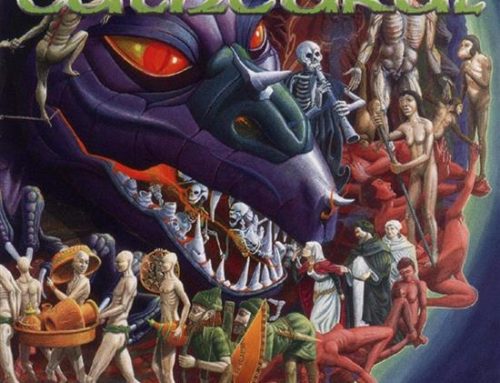

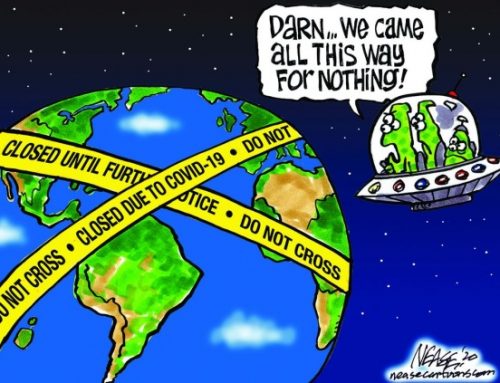
… [Trackback]
[…] Read More here on that Topic: novo.press/why-you-should-calibrate-your-tv/ […]
… [Trackback]
[…] Read More Information here on that Topic: novo.press/why-you-should-calibrate-your-tv/ […]
… [Trackback]
[…] Find More Information here to that Topic: novo.press/why-you-should-calibrate-your-tv/ […]
… [Trackback]
[…] Find More Information here on that Topic: novo.press/why-you-should-calibrate-your-tv/ […]
… [Trackback]
[…] Find More to that Topic: novo.press/why-you-should-calibrate-your-tv/ […]
… [Trackback]
[…] Read More Info here to that Topic: novo.press/why-you-should-calibrate-your-tv/ […]
… [Trackback]
[…] Find More Info here to that Topic: novo.press/why-you-should-calibrate-your-tv/ […]
… [Trackback]
[…] Read More Information here to that Topic: novo.press/why-you-should-calibrate-your-tv/ […]
… [Trackback]
[…] Read More Information here to that Topic: novo.press/why-you-should-calibrate-your-tv/ […]
… [Trackback]
[…] Information to that Topic: novo.press/why-you-should-calibrate-your-tv/ […]
… [Trackback]
[…] Information on that Topic: novo.press/why-you-should-calibrate-your-tv/ […]
… [Trackback]
[…] Here you can find 66686 more Information on that Topic: novo.press/why-you-should-calibrate-your-tv/ […]
… [Trackback]
[…] Find More Information here to that Topic: novo.press/why-you-should-calibrate-your-tv/ […]
… [Trackback]
[…] Read More on that Topic: novo.press/why-you-should-calibrate-your-tv/ […]