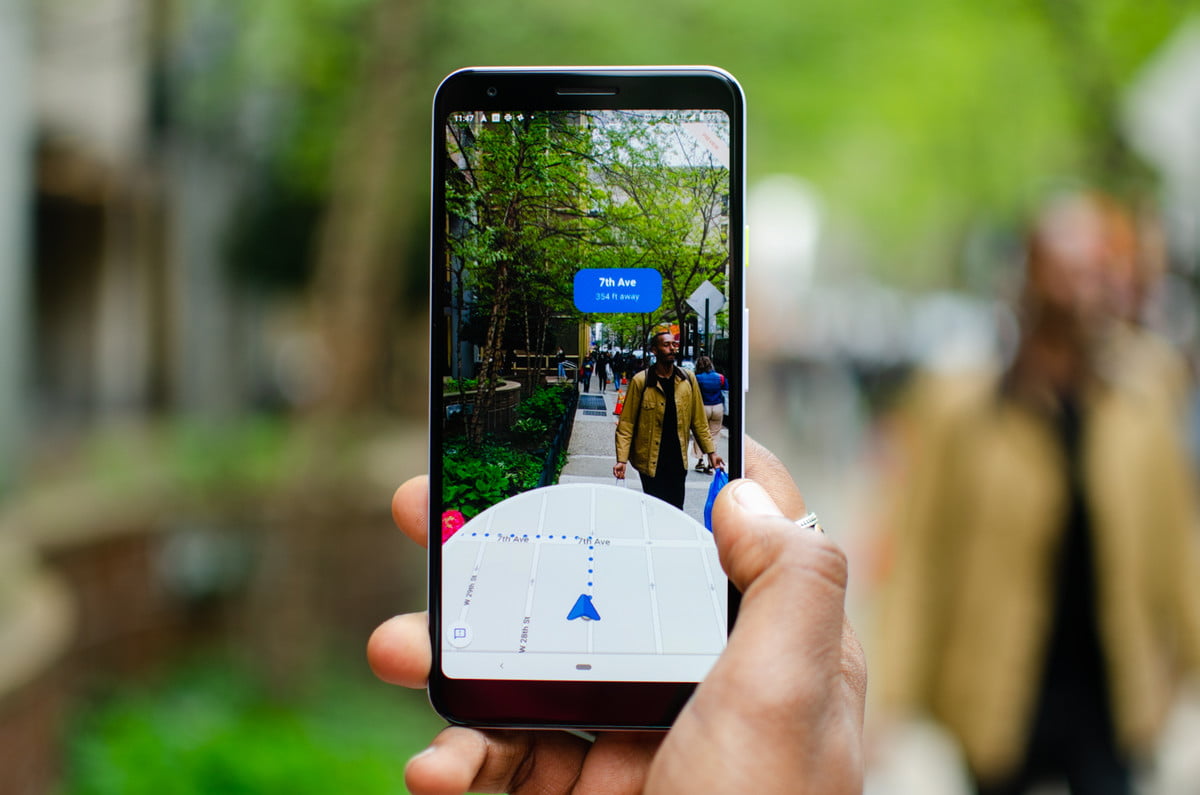
The war between Apple and Google is a story for the ages. These giants have been going head-to-head on technological developments, always trying to be one step ahead of the other. Recently, it was discovered that Apple are in the patenting process of designing an augmented reality (AR) tool for Apple Maps, but Google managed to beat them to the punch.
Earlier this week, Google launched a beta version of their new walking-directions tool, called Live View. This feature is available for Google Maps and allows users to navigate the streets on foot with the help of brightly-lit arrows on their screen. While this is slightly different from the proposed in-car directions for Apple Maps, this new feature will be useful for those living in building-dense areas with little-to-no indication of what direction they’re facing – especially in the 6ix.
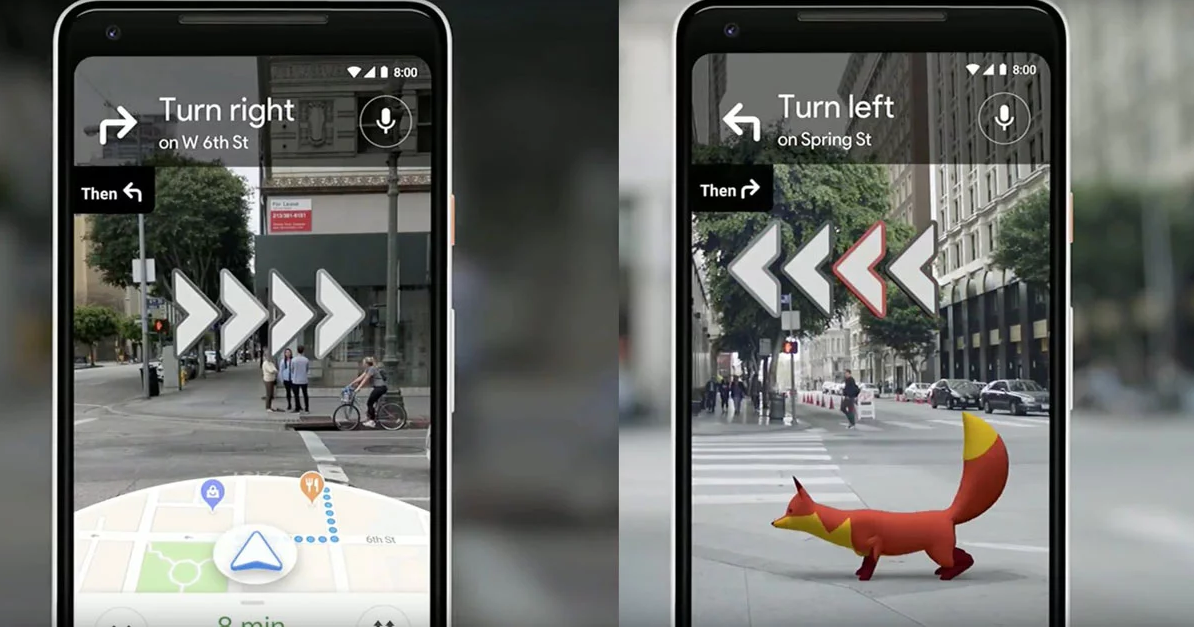
How Live View Works
Google’s Live View feature was initially created for Pixel phones, but is now compatible with iOS and Android devices – so long as they support the necessary AR technology. For example, older iPhones or Androids may not be able to use this feature. While this feature is still in beta testing, many people are already integrating it into their daily lives.
Live View works by accessing the camera and location on your phone and using them to create a more realistic mapping route, displaying a front-facing view rather than a top-down one. This way, you’ll be able to look at the screen directly in front of you while navigating your path without having to worry about misreading a traditional map. As we mentioned before, this is much easier than trying to figure out whether you’re facing North, South, East, or West. Live View displays brightly lit arrows on-screen to guide you to your destination, while also actively capturing the world in front of you. It’s that simple!
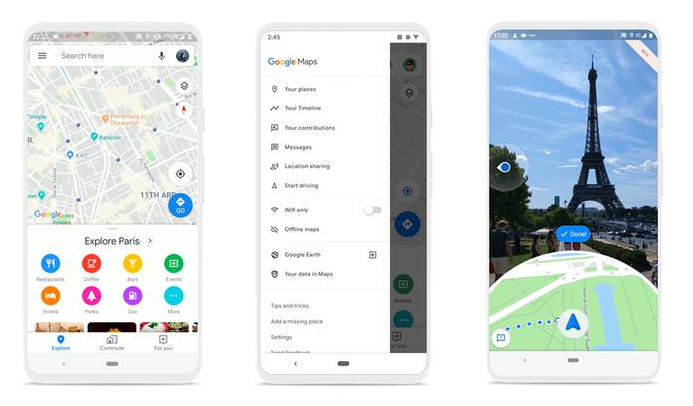
How To Use Live View
To get started, all you need to do is download Google Maps and open the app on your phone. You may be prompted with permissions to give access to your camera and location, which you will need in order to use this app.
The next step is to look up your destination, set the app to walking navigation, and click Start AR. From there, the camera will launch, and you’ll need to hold the phone in front of you with the camera facing forward. On-screen, you will still be able to see a small portion of top-down view, but the majority of your screen will display what’s in front of your camera. From there, you’ll pan your phone slowly – similar to taking a panorama photo – in order for the app to capture the buildings and paths around you. This will only take a few seconds, as the AR feature is simply trying to understand where you are. Once this step is complete, you’ll be notified and a large virtual arrow will appear, guiding you to the start of your route.
With your phone in front of you, the app will navigate the route using the AR feature. For safety reasons, you may be notified to put your phone down to be more aware of your surrounds. While doing so, the app will return to regular top-down view until you lift your screen again. This combination of AR and traditional location-based routing is perfect for those who live in busy areas and may need to lower their phones in order to see on-coming traffic, pedestrians, etc.
Once you’ve started your route, all you need to do is follow the virtual signs to your destination. At each marker or turn, you’ll be notified with an audible sound and prompted to pan your phone towards the next marker, and eventually reach your destination. That’s it!
Google Maps Live View is the first direction-based augmented reality feature to be incorporated into such a large-scale application. We’re interested to see how Apple, and other corporations, respond to the release of this cutting-edge technology. And with the rise of location-based gaming and augmented reality’s new-found place in our daily lives, we expect to see AR incorporated in much more technology moving forward.
14 Comments
Leave A Comment
You must be logged in to post a comment.





… [Trackback]
[…] Info on that Topic: novo.press/augmented-reality-for-google-maps-how-to-use-live-view/ […]
… [Trackback]
[…] Read More Information here to that Topic: novo.press/augmented-reality-for-google-maps-how-to-use-live-view/ […]
… [Trackback]
[…] Find More Info here on that Topic: novo.press/augmented-reality-for-google-maps-how-to-use-live-view/ […]
… [Trackback]
[…] There you will find 75546 more Information to that Topic: novo.press/augmented-reality-for-google-maps-how-to-use-live-view/ […]
… [Trackback]
[…] Read More here on that Topic: novo.press/augmented-reality-for-google-maps-how-to-use-live-view/ […]
… [Trackback]
[…] Information to that Topic: novo.press/augmented-reality-for-google-maps-how-to-use-live-view/ […]
… [Trackback]
[…] Information on that Topic: novo.press/augmented-reality-for-google-maps-how-to-use-live-view/ […]
… [Trackback]
[…] There you can find 30642 additional Information to that Topic: novo.press/augmented-reality-for-google-maps-how-to-use-live-view/ […]
… [Trackback]
[…] There you can find 87973 additional Info on that Topic: novo.press/augmented-reality-for-google-maps-how-to-use-live-view/ […]
… [Trackback]
[…] Here you can find 1692 additional Info on that Topic: novo.press/augmented-reality-for-google-maps-how-to-use-live-view/ […]
… [Trackback]
[…] Read More on on that Topic: novo.press/augmented-reality-for-google-maps-how-to-use-live-view/ […]
… [Trackback]
[…] Info on that Topic: novo.press/augmented-reality-for-google-maps-how-to-use-live-view/ […]
… [Trackback]
[…] Read More on on that Topic: novo.press/augmented-reality-for-google-maps-how-to-use-live-view/ […]
… [Trackback]
[…] Information on that Topic: novo.press/augmented-reality-for-google-maps-how-to-use-live-view/ […]